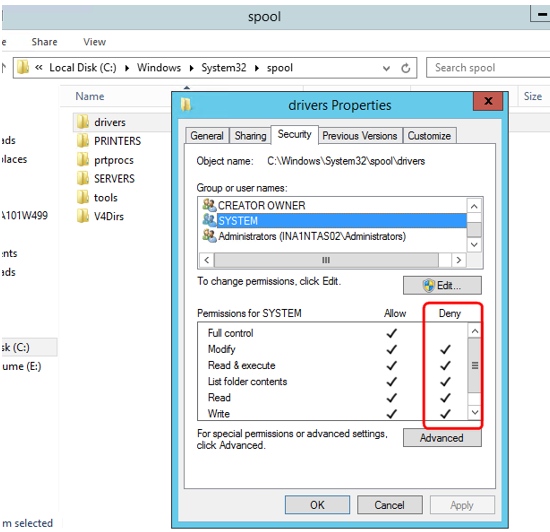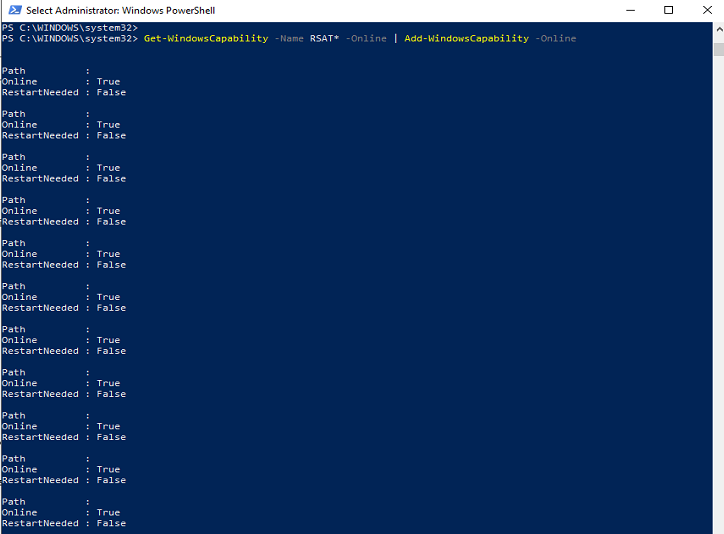IBM Integrated Management Module (IMM) web interface hangs after log off/log on – IBM System xIBM
I found problem when trying to accessing the IMM from the web interface the webpage can’t be opened, the IP address can be ping but the webpage can’t be opened at all.
The issue can be resolved by restarting the IMM from the IMM Command Line Interface (CLI) or from the server Unified Extensible Firmware Interface (UEFI) screen.
For restarting from the CLI, the user can use either telnet or SSH to log in to the IMM. The user then issues the “resetsp” command.

As you can see on the image, after the reset done you can try again to accessing the IMM console again.
I hope it will help anyone who read it.